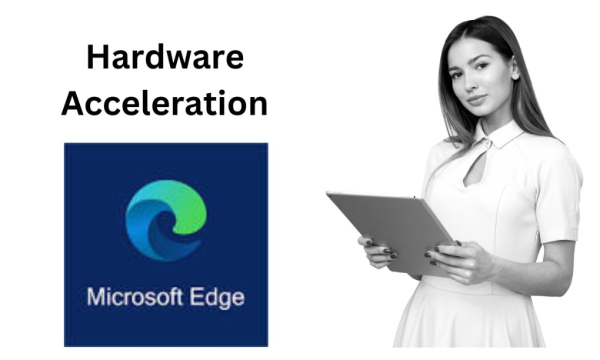
In the digital age, web browsers have evolved to become more powerful and efficient, integrating advanced features to enhance user experience. One such feature is hardware acceleration, which leverages your computer’s hardware to improve performance. Microsoft Edge, a popular web browser, utilizes hardware acceleration to offer faster and smoother browsing. This article will delve into what hardware acceleration is, its benefits and drawbacks, and provide a detailed guide on how to turn it on or off in Microsoft Edge.
What is Hardware Acceleration?

Hardware acceleration refers to the process by which applications offload certain tasks to hardware components, such as the GPU (Graphics Processing Unit), to perform these tasks more efficiently than software running on the CPU (Central Processing Unit). In the context of web browsers like Microsoft Edge, hardware acceleration helps in rendering web pages faster, providing smoother video playback, and enabling more responsive interactions with web content.
Benefits of Hardware Acceleration in Microsoft Edge
- Improved Performance: By utilizing the GPU, hardware acceleration can handle graphically intensive tasks more efficiently, resulting in faster web page rendering and smoother animations.
- Enhanced Video Playback: Hardware acceleration can decode video streams more effectively, providing a seamless viewing experience with reduced buffering and stuttering.
- Reduced CPU Load: Offloading tasks to the GPU can free up the CPU to handle other processes, potentially improving the overall performance of your computer.
Drawbacks of Hardware Acceleration
Despite its advantages, hardware accelertion can sometimes cause issues, particularly on older hardware or systems with outdated drivers. These issues may include:
- Compatibility Problems: Some hardware configurations may not be fully compatible with hardware acceleraion, leading to graphical glitches or crashes.
- Increased Power Consumption: Utilizing the GPU for more tasks can lead to higher power consumption, which may be a concern for laptop users trying to conserve battery life.
- Overheating: Extended use of hrdware acceleration can cause the GPU to overheat, especially in poorly ventilated systems, potentially leading to thermal throttling or hardware damage.
How to Turn On Hardware Acceleration in Microsoft Edge

If you want to take advantage of hrdware acceleration in Microsoft Edge, follow these steps:
- Open Microsoft Edge: Launch the Edge browser on your computer.
- Access Settings: Click on the three-dot menu icon in the top-right corner and select “Settings.”
- Navigate to System Settings: In the left sidebar, click on “System and performance.”
- Enable Hardware Acceleration: Toggle the switch for “Use hardware acceleratio when available” to the on position.
- Restart Edge: Close and reopen Microsoft Edge for the changes to take effect.
How to Turn Off Hardware Acceleration in Microsoft Edge
If you encounter issues with hrdware acceleration or prefer to disable it, you can do so by following these steps:
- Open Microsoft Edge: Launch the Edge browser on your computer.
- Access Settings: Click on the three-dot menu icon in the top-right corner and select “Settings.”
- Navigate to System Settings: In the left sidebar, click on “System and performance.”
- Disable Hrdware Acceleration: Toggle the switch for “Use hrdware acceleration when available” to the off position.
- Restart Edge: Close and reopen Microsoft Edge for the changes to take effect.
Troubleshooting Hardware Acceleration Issues

If you experience problems after enabling or disabling hrdware acceleration in Edge, consider the following troubleshooting steps:
- Update Drivers: Ensure your graphics drivers are up-to-date. Outdated drivers can cause compatibility issues with hardwre acceleration.
- Check System Requirements: Verify that your hardware meets the minimum requirements for hrdware acceleration. Older or underpowered systems may struggle with this feature.
- Clear Browser Cache: Sometimes, clearing the browser cache can resolve performance issues. Go to “Settings,” then “Privacy, search, and services,” and click on “Choose what to clear.”
- Reset Edge Settings: If problems persist, you can reset Edge to its default settings. This can be done in the “Reset settings” section under “Settings.”
Conclusion
Hrdware acceleration is a powerful feature in Microsoft Edge that can significantly enhance your browsing experience by leveraging your computer’s hardware to perform tasks more efficiently. While it offers many benefits, it’s essential to be aware of potential drawbacks and know how to manage this feature effectively. Whether you want to enable or disable hrdware acceleration, the steps outlined in this article will guide you through the process, ensuring you can tailor Edge’s performance to suit your needs.
By understanding and managing hadware acceleration, you can optimize your use of Microsoft Edge, making your browsing experience faster, smoother, and more enjoyable.
If you have any questions for us, you can see more at: https://hardwarepc.xyz/, X